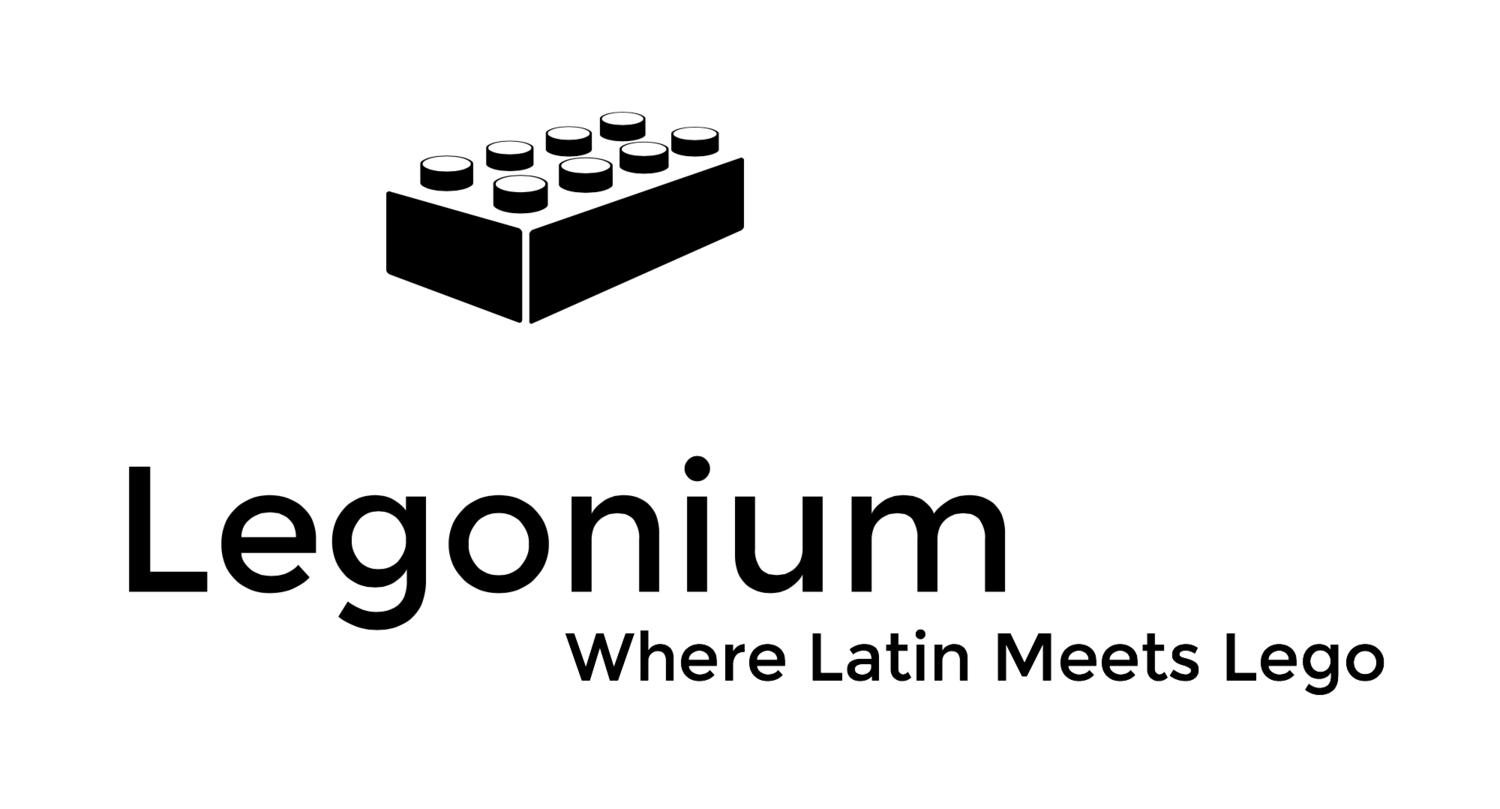How to view the images on Legonium.
If you arrive at the Legonium website through a non-mobile browser, you will see the title page with a list of destinations.
Put your mouse over the desired destination - but do not click on it. A menu will drop down. (If no menu drops down, there is only one place to go, so simply click on the heading).
This will take you to a gallery, with a long line of photographs. If you squint, you can just make out a tiny cross in the top righthand corner of the first photograph. If you hover your mouse over the top righthand corner of ANY image, that cross will appear. Click on it.
Now you will see just that single image, a little larger.
If necessary, use the zoom-in feature on your own browser to make the image fill the screen. (I zoomed right out before I began, just to show you how it works).
You will notice a right arrow on the right side of the screen (above). Click on this to move forward to the next photograph. If you move the curse to the left, a left arrow will appear to allow you to go back (below). Alternatively, you can use the arrows on your keyboard to scroll through the photographs. Enjoy!